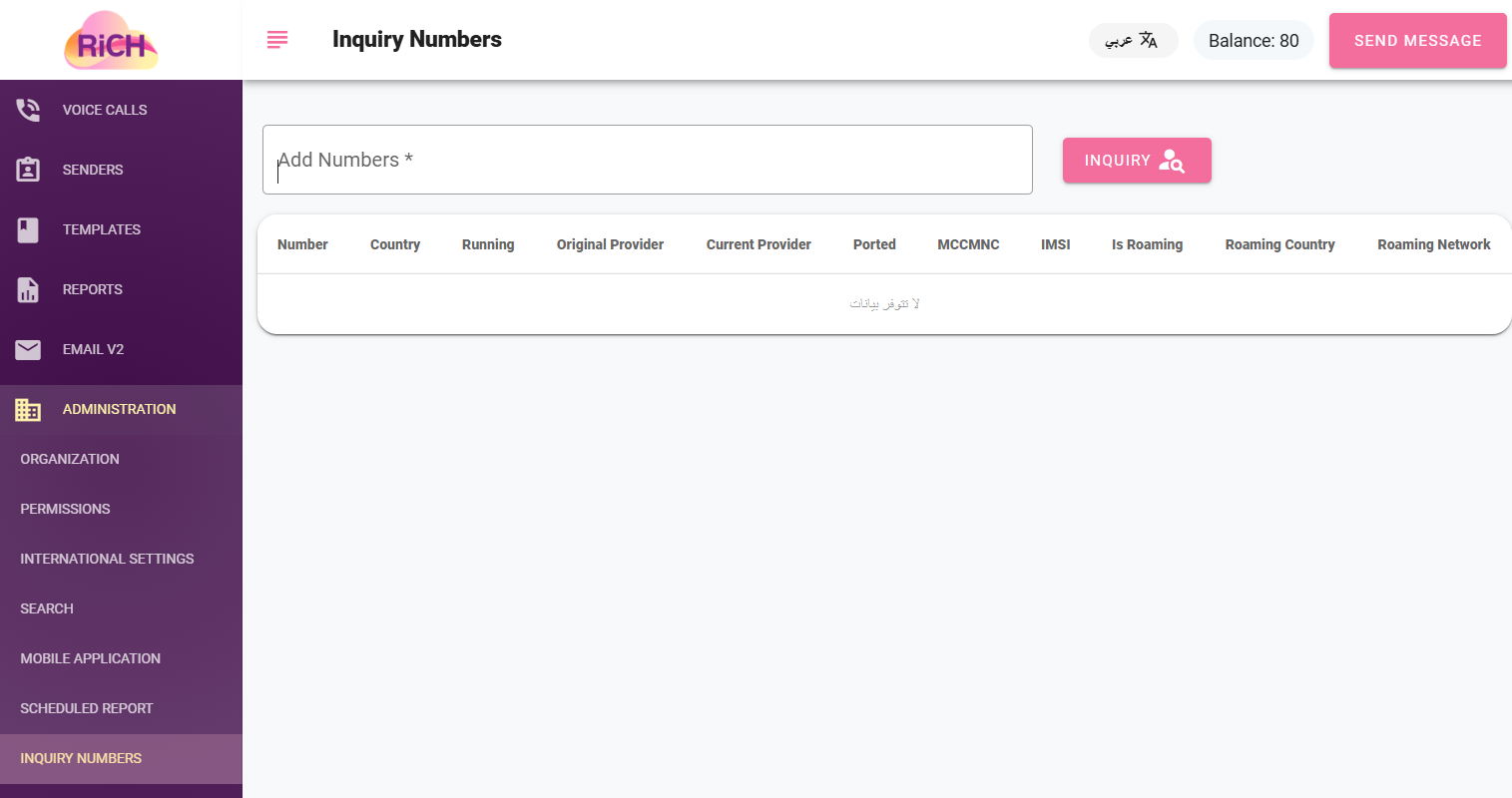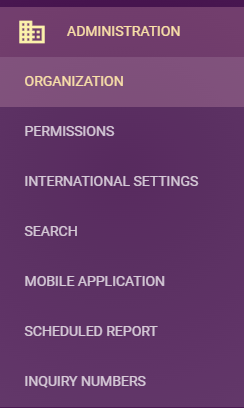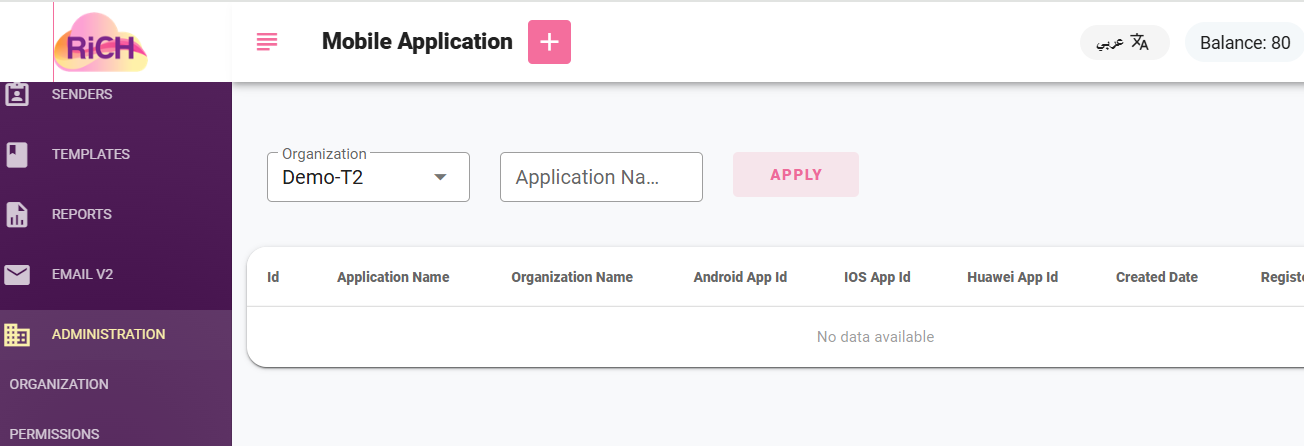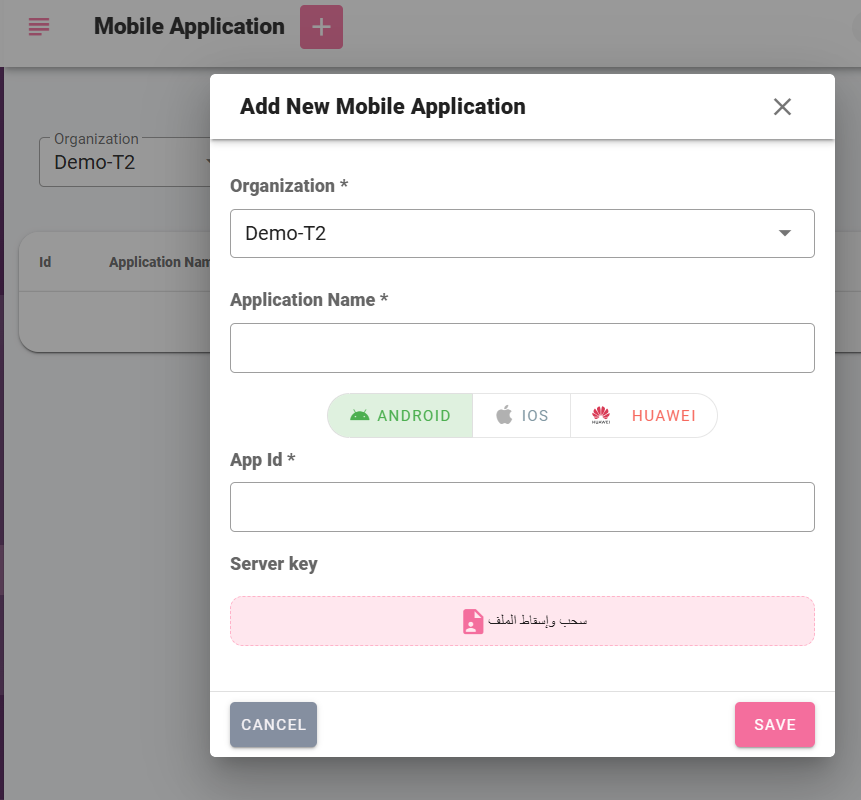Number Inquiry
Through this page, you can inquire about any number to check its status (active/inactive), the current service provider, the original service provider, whether the number is roaming, the country, and whether the number has been ported.
The following illustration shows the "Number Inquiry" page, which also allows users to check a specific mobile number's original and current operator to determine if the user has changed their service provider.
Push Notifications
Push Notifications are messages sent to applications on users' smartphones to reduce costs for the client compared to SMS messages, leading to higher customer engagement and generating revenue for RiCH.
Each customer has a unique Account on RiCH, and through the account settings, the customer can activate push notifications for specific priorities or groups of priorities.
If the customer has activated Push Notification for a specific priority, it is checked whether Push Notification is activated only or if Push Notification Failover to SMS is enabled, considering the following cases:
- If Push Notification is not activated for the same priority as the message, the message will be treated as an SMS.
- If Push Notification Failover to SMS is activated, the message will be treated as a Push Notification, and if this process fails for any reason, the message will be sent as an SMS.
- If only Push Notification is activated, the system checks if the mobile number is Registered to complete the sending process. If the mobile is not registered, the process will immediately return Failed to the customer without completing the operation.
To send Push Notifications, you must first create an application through the main menu under Management > Mobile Applications
Mobile application
Through this page, the user can create a mobile application that will be used to send short messages.
To add a new application, click on the "Add" icon, and then the following screen will appear:
To edit an already added application, click on the "Edit" icon, and the following screen will appear: