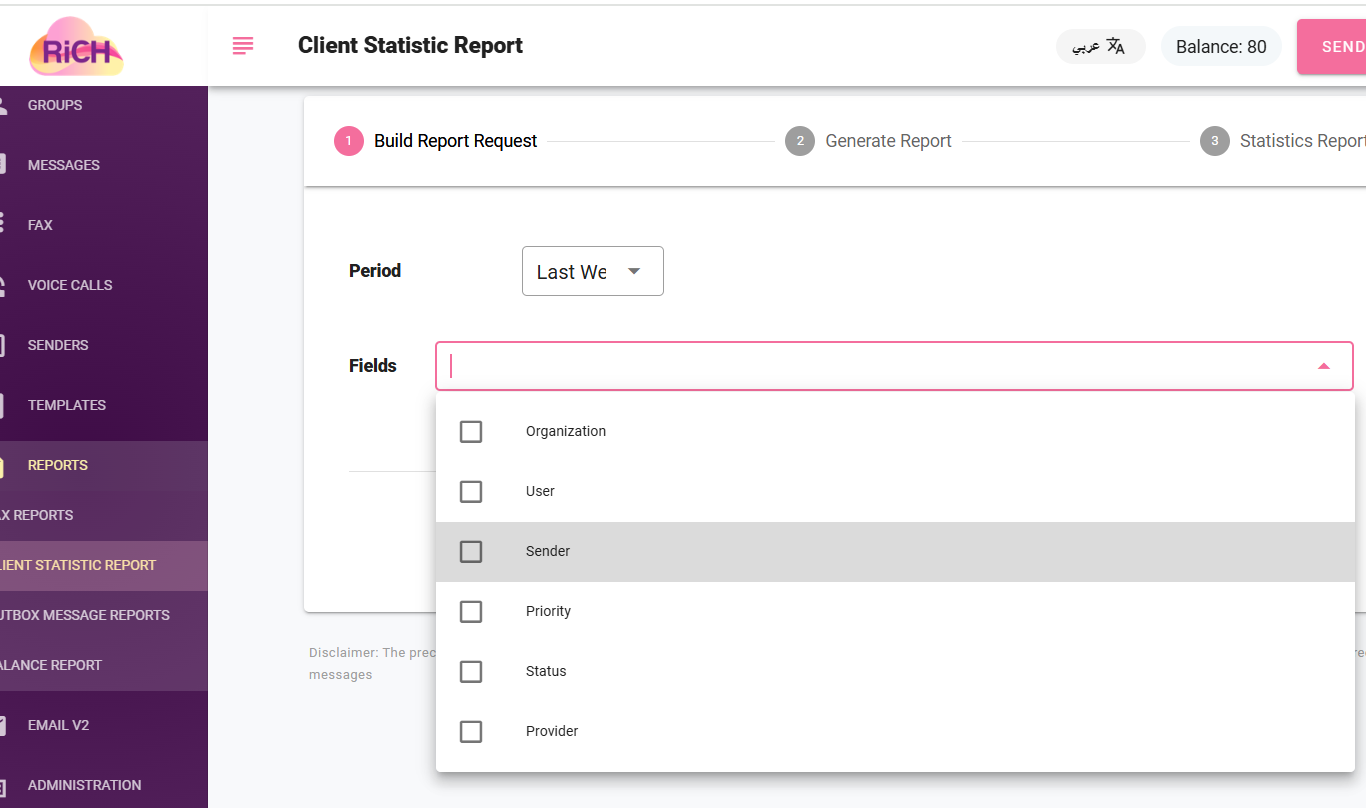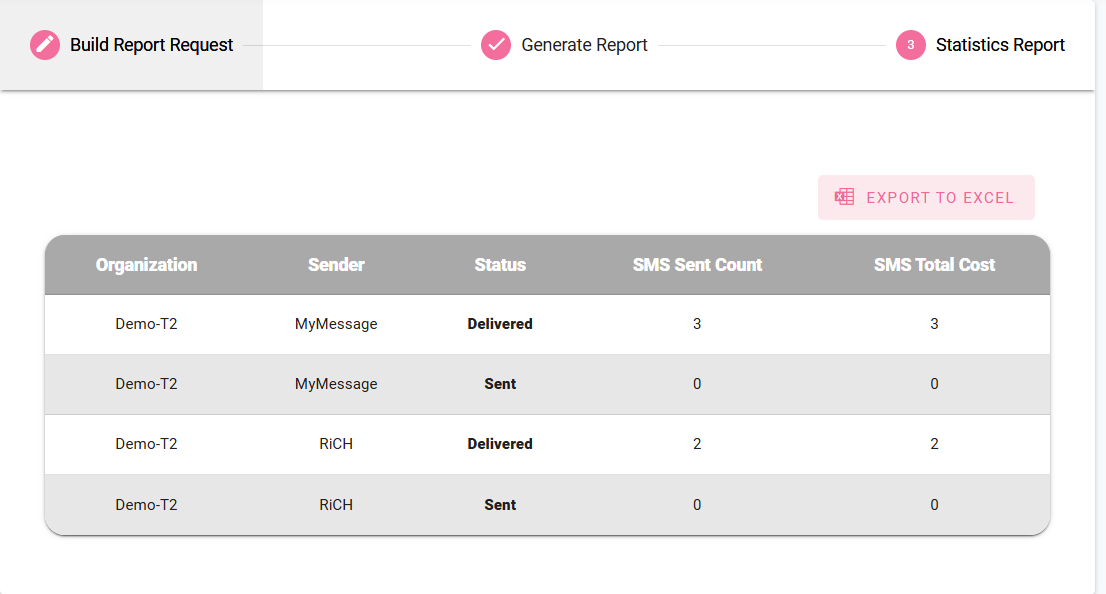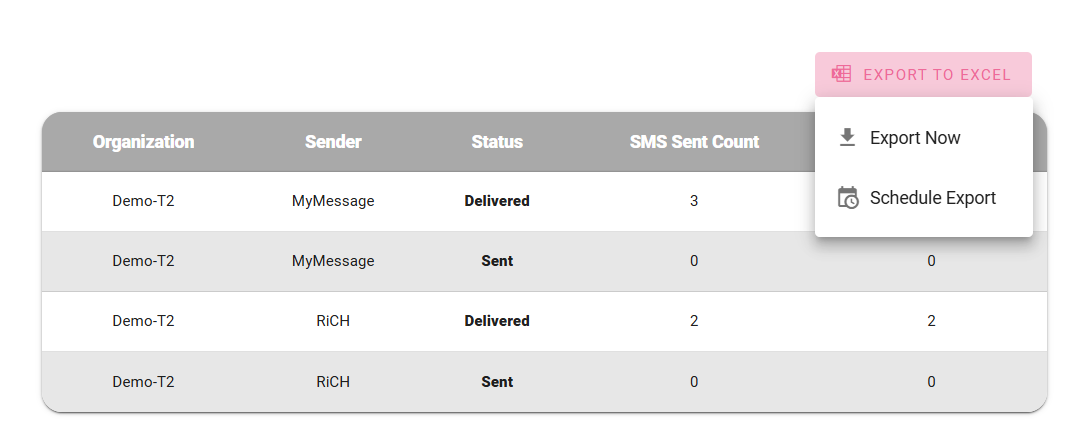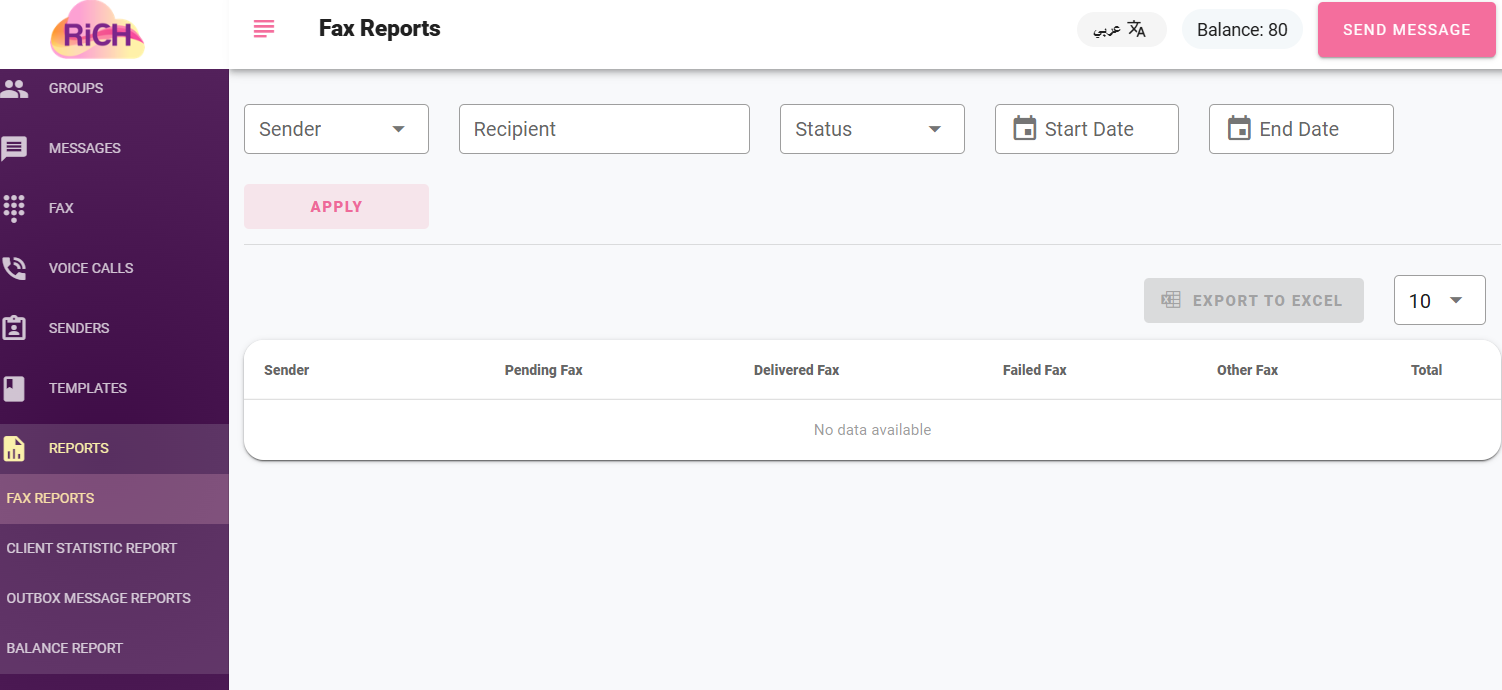Reports
Statistical Report for the Client:
In this system, you can view reports on sent messages. You can see the total number of SMS messages by specifying the time period and filling in the required fields.
Note: You can select up to 3 fields.
After selecting the time period and required fields and clicking the "Generate Report" button, the report will appear in this format, showing the total number of SMS messages and the total cost of the messages
You can also export the report to an Excel sheet.
Outgoing Messages Reports
Through this report, the user can specify the departments they wish to view consumption details for, along with the targeted time period. The user can review detailed consumption information, message parts, the number of recipients, and the total cost, as shown in the following image.
On the Outgoing Messages page, each sent message is displayed along with its details, including:
- Text: Displays the sent message text. Clicking on it opens the "Details" page, which provides additional information about the message (this will be explained later).
- Sender: Shows the account name that sent the message.
- Total Cost: Displays the total cost of the sent message to the contacts, calculated by multiplying the cost per message by the number of recipients.
- Date: Indicates the date the message was sent.
- Recipients: The number of recipients.
- Priority: The classification of the sent message.
You can export the report to an Excel sheet.
Fax Reports
Through this report, the user can specify the sender and recipient they wish to view details for, along with the targeted time period. The user can review message details, including the sender and the message status—whether it was delivered or not—as shown in the following image